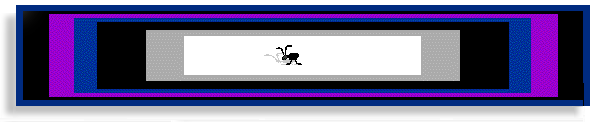
ANT_HTML
Version 2.2
Microsoft Word 6.0 to HTML Conversion
and HTML to WYSIWYG Conversion
International Version
For Word for Windows, Word for Macintosh and Power Macintosh, NT and WIN95
The template uses hidden text to insert HTML codes into any new or
previously prepared Word document or any ASCII document. (The hidden codes
are visible to HTML browsers.) Type as you normally
would and use the tools as described. The editor is designed so that almost
everything but typing the text is done for you automatically The template is
offered as shareware for a nominal fee. See the README.WRI file for new features,
improvements
and more information. Also see the copyright notice at the end of this page. The Ant's
Web site can be found at http://mcia.com/ant

Author: Jill Swift, Montgomery, Texas. USA (jswift@freenet.fsu.edu)
 Features new to this version are noted.
Features new to this version are noted.
 Revised features, too.
Revised features, too.
INDEX
- Copy all the files into the same directory or folder. (You may name it whatever you like.)
(It can be anywhere; just so it's NOT within any of your Word directories or folders.)
- Open Word
- Open the ANT_INST.DOC file and double-click the red button. The End.
Just so you know, after double-clicking the red button, the Ant will automatically
perform these tasks...
- ANT_DEMO.DOT will be copied to your Word Templates Directory/Folder.
- If you have the demo version of the programs, the ANTDEMO.HTM file will be
copied to your Word Templates Directory/Folder. (This file is not included in the zip files
of the complete programs.)
- A file ANT_HTML.INI, recording the local information for your copy of the Ant,
will be created in your Windows directory/Preferences folder.
Note: You will be asked during the installation whether you would like to have a tool
which attaches the Ant template to any document, automatically installed in the
Standard toolbar in your Normal.Dot template. If you choose "YES', a tool with
an "A" will be added to the Standard toolbar and will be readily available if and
when you want use the Ant program. (You can easily move the tool or delete it later,
if you wish.)
 The Attach Ant
Template Tool is
completely new and improved. (A full description is provided below.)
The Attach Ant
Template Tool is
completely new and improved. (A full description is provided below.)
CREATING A HYPERTEXT DOCUMENT
If you want to create a new document:
- Choose File, New .... (the New Document option button is usually the default selection).
- Select the Ant template and choose OK.
- Create your document
- Save your original document and then
- Convert with the
CONVERT AND SAVE TOOL
 If you want to revise any document (.DOC, .TXT, .HTM,
etc.) :
If you want to revise any document (.DOC, .TXT, .HTM,
etc.) :
- Click on the new INSERT ANY DOCUMENT TOOL. (You may also
copy and paste any document into a new one based on the Ant template.)
- Select any document in the dialog box which will open and display all your directories
and then, click OK.
- Revise your document
- Save your original document and then
- Convert with the
CONVERT AND SAVE TOOL
Converting HTML files to WYSIWYG
 When revising a document, you may, if you wish, use the
Attach Ant macro. It automatically copies and pastes whatever document is the current
"active" document into a new one based on the Ant template.
When revising a document, you may, if you wish, use the
Attach Ant macro. It automatically copies and pastes whatever document is the current
"active" document into a new one based on the Ant template.
 A special tool called "Attach Ant Template" has been
included
so that you may more
easily change a document based on Word's "Normal" (or any other) template to the Ant
template. (All documents created in the Ant and saved with .HTM extensions become text
files based on the Normal Template.)
A special tool called "Attach Ant Template" has been
included
so that you may more
easily change a document based on Word's "Normal" (or any other) template to the Ant
template. (All documents created in the Ant and saved with .HTM extensions become text
files based on the Normal Template.)
 The button then, when clicked, will:
The button then, when clicked, will:
- Open the Ant,
- Display two of the Ant Toolbars
- a) Copy the contents of your current document into the Ant,
OR
b) Open a blank new document in the Ant if you don't have any documents open
so that you can immediately begin to create, edit and/or convert to HTML.
If you're revising a file with an .HTM extension, the Attach Ant Template macro will
automatically open a menu of options asking if you wish to immediately WYSIWYG the file or
open the document and revise it without WYSIWYG-ing it first. (In the ANT_DEMO
template, you can select the HTML to WYSIWYG Tool to see a demo of the conversion
process.)
If you chose not to have the "Attach Ant Template" macro automatically installed during the
Ant's installation process, you can install the macro manually at any time. Here's how:
To make the macro readily available, copy the macro to your "Normal" template:
- While in any ANT document, choose Tools, Macro, Organizer...
- From the ANT's list of macros (on the left), select Attach ANT Template.
- Make sure the NORMAL.DOT list of macros is on the right.
- Choose Copy.
- Choose Close.
- You may then create a toolbar tool for the macro if you wish.
If you do not choose to use any of the Ant's tools that do this for you... For best results,
use Word's Search and Replace feature to search for and replace all paragraph marks with
paragraph marks. (That is, search for " ^p " and replace with " ^p " on English language
versions of Word 6.0, or search for " ^a" and replace with " ^a" on German versions of
Word 6.0, etc. See the Word manual for the Search and Replace character for paragraph
marks specific to your version of Word.)
ASCII paragraph marks appear the same but behave differently when the macros encounter
them.)
Return to beginning of Creating a Hypertext Document
Back to Index


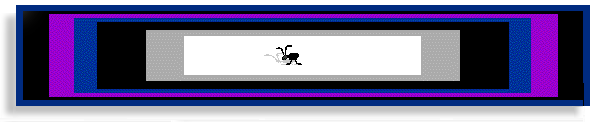

 Features new to this version are noted.
Features new to this version are noted. Revised features, too.
Revised features, too. A special tool called "Attach Ant Template" has been
included
so that you may more
easily change a document based on Word's "Normal" (or any other) template to the Ant
template. (All documents created in the Ant and saved with .HTM extensions become text
files based on the Normal Template.)
A special tool called "Attach Ant Template" has been
included
so that you may more
easily change a document based on Word's "Normal" (or any other) template to the Ant
template. (All documents created in the Ant and saved with .HTM extensions become text
files based on the Normal Template.)