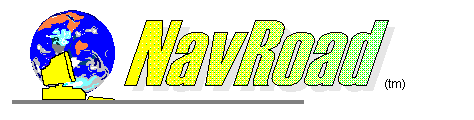
Setup your own homepage
You can start NavRoad with a blank page, or a homepage of your choice.
To setup your homepage, simply goto Options | Home Page. Select the option - 'Start NavRoad with Home Page', and
assign the HTML file you want to use as your homepage to the 'Home Page Location' field.
NavRoad can also automatically re-load your homepage when there is no user activity (like a screen saver). To use this feature, please check the 'Load Home Page after..' box, then set the period of idle time (in seconds) NavRoad will wait before re-loading the homepage.
Switch on/off NavRoad Menu Options
You can disable/enable NavRoad's functions to suit your particular needs.
Menu options are stored in the file - "nraccess.ini", under the section [ADVANCE]
The initial setting of NavRoad is to show all menu options,
[ADVANCE] ALL_ENABLED=1
Remove this line and you will see how NavRoad can protect your work by hiding options from users.
To selectively enable your menu options, please remove the above line, and then add the following lines under the [ADVANCE] section to enable each menu item:
HTML_OPEN=1 -- Enable [File Open] XP_PLAIN=1 -- Enable [Export file as plain text]You will receive instructions on other switches (Edit, Save, Print, Helper Application, Bookmark, Homepage, Directory Button, Search Engine Defaults, Close) upon registration.
Royalty-Free license user will also be able to change NavRoad's default window title.
Use NavRoad as your default HTML Viewer (Windows 95 users)
Config NavRoad to automatically launch helper applications
Config NavRoad to lauch your favourite HTML Editor/Application
Setup NavRoad Window
If NavRoad's Window is too small for you, it can be resized. You can also position the Window anywhere on your screen, or set it
to the maximum Window size. After you make those changes you can choose [Save Options] from the "Options" menu.
Config NavRoad's Directory Buttons
NavRoad allows you to set up your own directory buttons - i.e., you can change the captions on buttons, and assign your own files to those buttons. To set up directory buttons, click on the ICON beside the rightmost directory button.
Save NavRoad.ini in another directory
NavRoad.INI stores information about NavRoad's settings. If you would like to place this file in a directory other than
the default (the same directory as the exe file), please add the following lines to NRACCESS.INI:
NavRoad.INI - Contains users' preferences about using NavRoad. NRACCESS.INI - Contains access options and registration info. [APPINFO] INIPATH=/yourdirectoryname/