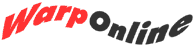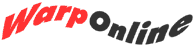How do I create a new program icon?

Open the Templates folder and find the Program template. Using your right mouse button, drag and drop a new program off the template pad and place it where you would like the icon to reside, either in a folder or on the desktop. Immediately the program's Settings notebook will open, and the system will ask you for the path and filename of the program, as well as any parameters or working directory information you would like to send it. By clicking on the Session tab, you can specify how this program should be run: is it a DOS program? Windows? Should it be run in a window or full-screen? The General tab will let you change the icon and label for your new program icon. When you are done, close the settings notebook by double-clicking on the close button in the upper-left corner of the window.

I was told that OS/2 was a lot better for running DOS games than DOS is. Where can I change the settings for a particular DOS program?

Open the settings notebook for a DOS session by clicking on the icon with the right mouse button, and select Settings from the popup menu. Click on the Session tab, then the DOS Settings button. Click All DOS Settings, and click OK.
You will see a scrolling list of all settings for this particular DOS session. Keep in mind that in OS/2 you can change all of these settings independently for each DOS program - that means that two DOS programs running simultaneously can have different AUTOEXEC.BAT files, for example.
Many of the settings you will recognize from your DOS days, including items like DOS_FILES (equivalent to the FILES= command in a DOS CONFIG.SYS file). Note that you can specify a different AUTOEXEC.BAT file by changing the DOS_AUTOEXEC parameter to point to some other file. In this way, you can setup customized settings for each DOS window, that will allow you to run even the most system-resource intensive DOS games with ease under OS/2.
Submit your questions to Battle Stations at Warp Online.
Page 10